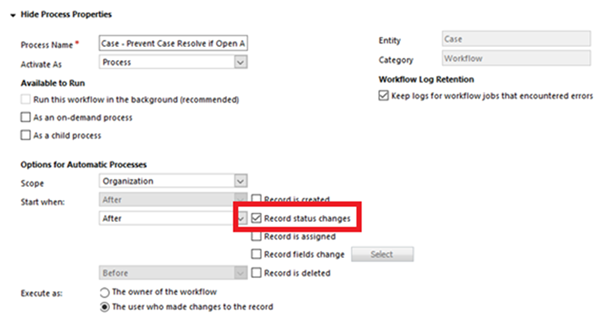3 basic tips to remember during Plugins development
Dynamics CRM,GP,NAV SL Version list
Dynamics CRM 2011 Language Pack
Dynamics CRM 2013 Language Pack
Dynamics CRM 2013 Language Pack SP1
Dynamics CRM 2013 SDK
Dynamics CRM 2015 Language Pack
Dynamics CRM 2015 SDK
Dynamics CRM 2016 Language Pack
Dynamics CRM 2016 Language Pack SP1
Dynamics CRM 2016 SDK
Dynamics CRM 2016 SDK SP1
Dynamics CRM Server 2011
Dynamics CRM Server 2013
Dynamics CRM Server 2013 SP1
Dynamics CRM Server 2015
Dynamics CRM Server 2016
Dynamics CRM Server 2016 SP1
Dynamics GP 2010
Dynamics GP 2010 SDK
Dynamics GP 2010 Service Pack
Dynamics GP 2010 Service Pack 3
Dynamics GP 2010 Service Pack 4
Dynamics GP 2013
Dynamics GP 2013 R2
Dynamics GP 2013 Service Pack 1
Dynamics GP 2013 Service Pack 2
Dynamics GP 2015
Dynamics GP 2015 R2
Dynamics GP 2016
Dynamics NAV 2009
Dynamics NAV 2009 R2
Dynamics NAV 2013
Dynamics NAV 2013 R2
Dynamics NAV 2015
Dynamics NAV 2016
Dynamics NAV 2017
Dynamics NAV 4.0 License File
Dynamics NAV 5.0
Dynamics Point of Sale 2009
Dynamics SL 2011
Dynamics SL 2015
Dynamics SL 7.0
Dynamics SL 7.0 Service Pack and Feature Pack
Subgrid, QuickView, Linear Gauge, Arc Knob, Linear Slider controls added in new model-driven form designer (WYSIWYG) in PowerApps
Prevent Cases from Closing on Condition in Dynamics 365
Users can close cases by clicking the Resolve Case button provided in the ribbon. In situations where you want to aid your Users by helping them make sure they process data correctly; this method comes in handy. Not only can this make their work easier, it also avoids incorrect handling of cases, and improves accuracy of data.
Currently out of the box, Cases get an error message popup when you click Resolve Case and there are Open activities remaining.
As described by the error message, clicking confirm will cancel any open activities thus leaving them unfinished. But what if you wanted to prevent them from closing the case at all, in other words disabling that Confirm button?
Empty business required fields will also automatically prevent the Resolve Case functionality. But what if you didn’t want the field required on save and only want it on resolve?
We can do this by fully preventing Users from completing the Resolve Case functionality given custom conditions. We can do this by using a Real-time (synchronous) workflow which triggers after a status change.
The first step in this workflow would be to add a condition that checks if the status = Resolved.
And under that condition we can add another condition that you can customize, for preventing case resolution.
Let’s say that you want to make sure all activities are complete, otherwise prevent users from resolving case. Then you can create the following condition :
Note that the out of the box window shown in the beginning of this blog will still appear, but Users will not be able to complete the action.
Another custom condition example could be if you want to make an Optional field e.g. Case Number required for resolving the case, but don’t want to make it Business Required. You can then set the following condition:
Now under this condition, simply add a Stop Workflow step with a status of Cancelled.
If you click Set Properties, you can customize the message in the error popup when a user tries to resolve case where your condition is not met.
When your custom condition is True, this workflow will create an error message, and because the workflow is synchronous, it will also prevent the status from changing to Resolved.
5 reasons how QuickBooks integration with Dynamics 365 CRM can help streamline your business process
Sales and Accounting departments of an organization are interdependent on each other. Both require some data from the other for transparent transactions. However, when both these divisions work on different apps, to sync Sales and Accounting it might be a challenge to the management to control confidential data and every step and transactions have to be monitored to ensure data integrity. It has an overbearing cost of managing two systems individually and a huge chunk of workforce is wasted.
As we know, many organizations use Dynamics 365 CRM for managing their Sales given its intuitive functional architecture. However, Sales is not the only functionality of Dynamics 365, it can be integrated with other systems to perform beyond its defined touchpoints. A good idea would be to integrate Dynamics 365 with Accounting Systems to get best of both worlds. An interface that allows syncing data between Dynamics 365 and Accounting Software can prove to be a lifesaver for organizations.
Intuit QuickBooks is a leading accounting system that is a perfect fit for Dynamics 365 CRM and integrating them together can prove miraculous. It can be used to embed accounting information within Dynamics 365 CRM and therefore be a boon for the Sales and Accounting team who can interact smoothly. For instance, Dynamics 365 has provisions for maintaining Quotes, Orders and Invoices that can help in calculating taxes. With QuickBooks integration in Dynamics 365, a 360-degree view of customer accounting details can be viewed right within the CRM. Let’s see how Dynamics 365 can leverage the capabilities of QuickBooks to improve its accounting:
Data Integrity Maintained
Since a lot of fields in Dynamics 365 and QuickBooks are analogous, linking them leads to accounting and sales information of a customer at one place. For instance, QuickBooks Customers can be linked with Account and Contact of Dynamics 365 so that data in the two systems are synced and information regarding these two verticals is located at one place. When both the systems work separately, there is duplicate data in both systems and mapping them accurately becomes a daunting task.
360-Degree View of Customer Accounting Information
With integration between Intuit QuickBooks and Dynamics 365 all the accounting information of a customer can be viewed right within the CRM. Therefore, Sales team can make better decisions based on customer’s purchase history and target potential customers with prospective deals. Premium customers can be offered valuable membership that can help their businesses and retain them as an esteemed customer.
Real-time data sync from Dynamics 365
As soon the Sales process is complete, details can be synced with QuickBooks for quick accounting. The updates are reflected in both systems quickly and therefore the humongous amount of time that was needed for data transfer can be used in building a better sales strategy.
Launching Right Campaigns
By bringing your customer information in Dynamics 365 CRM targeted marketing campaigns can be launched for potential leads. Analysis can be done to view which area or organization had the maximum ROI for the marketing campaigns held and what is the potential area where more campaigns need to be launched.
Seamless Business Process
With integration between Intuit QuickBooks and Dynamics 365 CRM, organizations can function smoothly and be on top of their game, extract maximum business benefits and revert to customers with baked up data immediately. Accounting dashboards can be built in Dynamics 365 to view recent Transactions, Top Customers and Pending Invoices that helps the Sales Team to take immediate actions. This expedites the entire business process and a huge roadblock which could hinder the business process is resolved with full effect.
Thus, integration of a QuickBooks with Dynamics 365 CRM can bring a steady growth to your business and helps you manage your Sales and Accounts better.
InoLink is a cloud-based application integrating leading accounting system Intuit QuickBooks and Dynamics 365 CRM. As a Microsoft Preferred Solution, it gives 360-degree view of customer accounting data by synchronizing the transaction history and Aging details from QuickBooks to Dynamics 365. With InoLink tax for transactions can be calculated right within Dynamics 365 and Quotes/Orders/Invoices can be sent to QuickBooks. It enables syncing single instance of Dynamics 365 with multiple QuickBooks Company. Download InoLink from AppSource for a free trial of 15 days if you wish to view your customer’s accounting information right in the CRM.
The post 5 reasons how QuickBooks integration with Dynamics 365 CRM can help streamline your business process appeared first on CRM Software Blog | Dynamics 365.
Booking Resources more than their capacity in D365 PSA v3
Customer centricity: A key priority across lines of business
In todays content and product-saturated marketplace, personalization is the key to standing apart from the competition. According to a recent study by Frost & Sullivan, by 2020 customer experience is expected to overtake price and product as the key brand differentiator, and companies globally lose over $300 billion each year due to poor customer experience. Given those numbers, failure to personalize customer engagement will negatively impact an organizations conversion and retention rates, making it difficult or impossible to remain competitive.
Personalization across all lines of business
With the addition of a customer data platform (CDP) like Dynamics 365 Customer Insights, organizations can unify data from every channel and source, deriving insights that extend directly to other business applications to enable intelligent action across the entire organization from marketing, to sales, and customer service. This not only powers omnichannel, 1:1 content, and engagement at every touchpoint, but allows organizations to know, segment, and target customers with unprecedented accuracy, leveraging every customer interaction with the business.
Having a 360-degree view of customers helps organizations determine the best action possible for each individual customer in any context or stage of the journey, whether it be acquisition, conversion, or retention, to provide the right engagement, to the right individual, at precisely the right time. Moreover, it enables all departments to share the same view and history of a customer to improve service and customer satisfaction at any point of engagement.
Marketing
The goal of marketing today is no longer to simply convert a customer in a single transaction the bigger picture is to focus on higher-value prospects that will not only be more likely to make that initial purchase, but generate ongoing business in the future. Forward-thinking marketers can leverage CDPs to unify and enhance customer data, develop rich segments, and target customers more accurately and personally. By increasing the relevancy of content and engagements and streamlining cross-channel campaigns, they can raise the likelihood of conversion, increase the ROI of marketing efforts, and gain competitive advantage with measurable results.
Marketing use cases powered by Customer Insights
- Enrich customer profiles and identify the best prospects to drive acquisition
- Enable affinity marketing to achieve greater wallet share
- Personalize offers and website experiences based on historical customer data and micro-targeted segments to increase conversion rates
- Monitor campaign effectiveness and key performance indicators to improve the ROI of marketing efforts
Sales
With an abundance of available options for every product and service, sellers need to understand their customers on a deeper level in order to be successful in selling to todays highly selective consumer. Its about providing the right offer to the right audience at the right time, and to do that requires not only complete customer data compiled from all sources of previous interactions, but the means to create detailed segments that enable highly targeted sales engagement. Organizations like Marstons, a large pub chain based in the UK, are leveraging Customer Insights to collect and interpret customer data in order to provide personal engagement to every patron, from customized email offers and reservation preferences, to personalized drink recommendations from staff members, driving greater sales and repeat business.
Watch this video to learn how Marstons is raising the bar for customer experiences with Customer Insights.
Sales use cases powered by Customer Insights
- Gain insights to identify opportunities, predict customer intent, and foster stronger relationships
- Foster relationships with a complete view of a customers interactions to better understand the health of the relationship
- Increase customer lifetime value with data-driven next best action suggestions and intelligent cross-sell and upsell recommendations
- Deliver consistent cross-channel experiences enabling an online-offline feedback loop
Service
The future of service lies in delivering frictionless, convenient, and personalized service through any channel that a customer chooses. By democratizing data and empowering every call center or customer service representative with 360-degree customer profiles, organizations can provide proactive, omnichannel support that leaves customers feeling valued and understood, ultimately strengthening loyalty, trust, and retention. Tivoli Gardens, one of the worlds oldest and largest amusement parks, is leveraging Customer Insights to track customer behaviors and preferences to provide personal service that strengthens retention, from sending a loyalty offer for an upcoming event based on a customers interests, to greeting customers by name with personal activity recommendations when they visit the park.
Service use cases powered by Customer Insights
- Leverage holistic customer profiles to accelerate issue resolution and improve customer satisfaction
- Utilize AI and machine learning to proactively detect anomalies and strengthen trust
- Implement self-service tools and chatbots that allow customers to resolve issues themselves
- Deliver personalized loyalty offers to increase customer lifetime values and reduce churn
To learn more, download the eBook below or visit the Dynamics 365 Customer Insights website.
The post Customer centricity: A key priority across lines of business appeared first on Dynamics 365 Blog.
Insight Works Announces Release of Shop Floor Insight Add-On for Dynamics 365 Business Central Cloud
Insight Works Announces Release of Shop Floor Insight Add-On for Dynamics 365 Business Central Cloud
Insight Works, industry vertical leader in the manufacturing and distribution sectors and Dynamics 365 Business Central (formerly known as NAV) solutions authority, has announced the release of its Shop Floor Insight add-on for Dynamics 365 Business Central Cloud. The comprehensive solution for barcoded time capture, time/attendance and employee time management is now moving beyond an on-premises implementation to work with the cloud-based variant of Business Central, simplifying data capture on the shop floor and reducing the errors associated with manual time entry.
“Shop Floor Insight is far from a new product – in fact, Insight Works has been successfully offering it as a proven solution since 2009 – but it’s only been available for Dynamics 365 Business Central in an on-premises implementation…that is, until Microsoft launched a cloud version of Business Central in 2018,” explains Brian Neufeld, Insight Works’ Director of Marketing. “With the launch of this cloud version of Business Central, we were required to convert our add-ons to work with it, as there was no automatic compatibility protocol; as such, we are proud to announce the release of the popular Shop Floor Insight add-on for Dynamics 365 Business Central Cloud.”
Through Insight Works’ Shop Floor Insight add-on for the cloud version of Business Central, users enter time and attendance information directly with simple supervisor approvals and take advantage of barcoded production orders to speed up shop data input. In so doing, manual time entry is eliminated for production orders, jobs, service orders and fixed assets; operational data on the shop floor is captured efficiently, including elements related to consumption, output, scrap and quality; non-productive and rework time is recorded for advanced reporting techniques; time and attendance is recorded based on employee shifts with exception reporting and more.
“Shop Floor Insight addresses four major areas for those working in a shop floor/employee time management environment: Streamlining shop floor data capture, significantly reducing rework, real-time reporting and reducing labor costs and data entry errors,” adds Neufeld. “The add-on’s intuitive interface means employees can quickly record setup and/or run time against production orders, nonproductive time and more, in addition to other users being able to drill-down for root cause analysis and rework, analyze job progression and costing and help ensure a successful and cost-effective rollout.”
Insight Works’ Shop Floor Insight is supported by Microsoft Dynamics 365 Premium edition and in global territories including Australia, Canada, New Zealand, the United Kingdom and the United States.
More information about the add-on can be obtained by viewing the following video:
About Insight Works
Insight Works is a global leader in productivity solutions for manufacturers, distributors and supply chains, offering end-to-end software applications ranging from procurement and warehouse management to manufacturing and shipping. Products include mobile warehouse data collection, shop floor data collection, inventory management, integrated shipping, payroll, scheduling and more.
Insight Works is a Microsoft Gold Certified Partner and is recognized as one of Canada’s fastest-growing businesses. The organization is headquartered in Canada and boasts a European presence in the Netherlands and remote offices in the U.S., its products distributed by a global network of Microsoft Partners. To learn more, visit www.dmsiworks.com.
August 2019 update of Dynamics 365 Layout simplifies room-scanning process
August 2019 update of Dynamics 365 Layout simplifies room-scanning process
Applies to: Dynamics 365 Layout
The Dynamics 365 Layout team is pleased to announce the August 2019 update, which makes it quicker and easier to scan a room when you start creating a layout.
The previous process required that you scan a ceiling to start the layout design process. This can be an impediment in locations with tall ceilings, however–especially in manufacturing environments. Scanning the ceiling is now optional.
When you start the room-scanning process, Layout asks you to scan the floor and orient it, if required.

As soon as you’re done scanning and orienting the floor, you can start placing your models in your new layout. If you want to add a ceiling or walls, select the Add ceiling or Add walls button.

For more information on creating a layout, see the Dynamics 365 Layout user guide.
The post August 2019 update of Dynamics 365 Layout simplifies room-scanning process appeared first on Dynamics 365 Blog.
Non-PO Based Invoice for Vendor -Dynamics 365 for finance and operations
Permission Issues on Posting after deploying Extension in Business Central Production Tenant
4 Advantages of ERP Software for Manufacturing
In today’s business environment, speed, accuracy, and productivity are a must. This is especially true for Manufacturing firms that want to retain their current business and move ahead to acquire more clients. It is essential to manage manufacturing’s complex processes efficiently in a constantly changing marketplace.
Because not all manufacturers are the same, ERP (Enterprise Resource Planning) software focused on manufacturing can be customized to each organization’s unique requirements.
Cloud ERP software is consistently gaining momentum because of its lower up-front costs and its greater flexibility, mobility, and security.
We’ve identified four ways that a full-service, modern Cloud ERP software such as Microsoft Dynamics 365 provides remarkable benefits for manufacturers:
Microsoft Dynamics 365 helps manufacturers become more efficient.
Because Dynamics 365 houses all your ERP information in one centralized system, your team can have complete visibility into each step of your manufacturing process, from sourcing to shipping. This automated foundation eliminates siloed data making everything available to all departments. Collaboration becomes easy when the different departments all have access to complete up-to-date information. All functions, including production orders and bill of materials, version management, sales and inventory forecasting, supply planning, demand forecasting, and capacity planning, can work seamlessly together. Management can monitor progress throughout the entire production process.
Microsoft Dynamics 365 improves profitability.
By automating repetitive manual processes, ERP lets your organization re-allocate its resources for more profitable use. It can also increase employee productivity, leading to reduced labor costs and less risk of error. Accurate supply tracking and production planning integration help reduce operational expenses that often result when inventory is either stockpiled or back-ordered. Combining improved productivity with reduced expenses creates a significantly more profitable manufacturing business.
Microsoft Dynamics 365 increases transparency and facilitates decision-making.
Greater business transparency can lead to better management and greater savings. Your ERP solution will show you real-time data and give you system-generated reports that will help you in making forward looking decisions for your business. You will be able to anticipate and plan for changes in the market rather than just reacting to them. Key performance metrics for each process and each department give you the insight you need not only to optimize daily operations but also to formulate and reach long term goals and to scale up as your business requirements change.
Microsoft Dynamics 365 benefits your customers too.
The benefits of ERP extend beyond your manufacturing business and reach your customers. Customers want to know that their item is available and will be expedited. ERP allows you to meet customers’ expectations for speed and on-time delivery through accurate production planning, enhanced inventory control, streamlined process scheduling, and coordination of distribution channels. ERP allows you to make and keep promises, respond to last minute requests, take advantage of new opportunities, and stay ahead of your competition.
Manufacturers deserve a best-in-class ERP solution that is streamlined, productive, transparent, and customer-focused. ERP software from Microsoft is a modern, scalable solution to run key back-office operations and financial business processes. Microsoft Gold-certified ERP software provider BroadPoint, Inc. offers Microsoft's Dynamics 365 Business Central, Dynamics NAV, Dynamics GP, and Serenic Navigator.
Are you interested in learning more about the best ERP solution for your manufacturing business? Contact BroadPoint today and ask for a free, no obligation consultation.
By BroadPoint, www.broadpoint.net
The Objective Opportunity Costs of Not Upgrading to D365 for Finance & Operations
Understandably, the decision to migrate from one system to another is not a simple one, i.e. upgrading from Dynamics AX to Dynamics 365. Significant time, expenses and effort go into deciding which features are aligned with your company’s business needs, not to mention the resources invested in the actual implementation.
If you’re running Microsoft Dynamics AX, you’re well aware that mainstream support has been phased out. One course of action is to pay for extended support, which can provide limited support for a few more years. Another option is to migrate to Dynamics 365.
This article addresses what your business misses out on if you decide to stay with Dynamics AX and not upgrade to Dynamics 365.
Staying with Dynamics AX costs you time that you would have saved by leveraging tighter integration between Dynamics 365 and other Microsoft solutions. While AX did a great job at integrating data silos, Dynamics 365 does that, plus offers more seamless integration applications. Better app integrations within Dynamics 365 to other applications like Excel and PowerBI means you can do all your work in one interface. You don’t have to jump to different pieces of software and duplicate work or clumsily customize, filter or manipulate data in different applications.
Another advantage of using Dynamics 365 is that the apps you deploy are scalable, meaning you can deploy only the applications you need. As your business grows and as your daily operations demand additional applications, your business can adopt additional capabilities at a later date.
Because Dynamics 365 was created to live in the cloud, namely Microsoft Azure, your team has the advantage of using cutting dge business intelligence. Additionally, the web based nature of Dynamics 365 is more agile and scalable, and better able to respond growth and increased customer demand.
Not taking advantage of increased flexibility can hinder the opportunity for your system to grow with your business. Having a deficient system leaves you with spending more employee hours to get things done instead of your system doing the same amount of work in less time.
Access to state of the art business intelligence saves you time in a similar fashion. Business intelligence tools collect and process large volumes of disparate data, including health records, files, images, video and other sources that you use. Dynamics 365 has improved business intelligence tools over AX. Saving you more time in compiling and analyzing data in customized reports from all parts of your business.
Dynamics 365 is always changing and improving. Its cloud-based instance no longer requires you to wait for new versions or features. As new developments and fixes are rolled out, your team members simply accept the updates. This eliminates time-consuming individual updates.
In conclusion, the opportunity costs in not migrating to Dynamics 365 results in: spending more resources, such as employee hours, spent on time-draining, tedious tasks; loss of revenue because your company is dragged down with a constrained system that isn’t able to scale with your company; and time wasted by your IT department spending resources on cumbersome updates and fixes.
For an objective evaluation on the pros and cons of extending the life of your Dynamics AX system or to migrate, watch our October 2 live webinar, Your D365 Readiness Checklist: What to Consider Before You Upgrade.
Cadence Leasing Improves System Organization with Ledgeview’s Comprehensive Service Offerings
“I went to Ledgeview’s website, and I was favorably impressed by the webinars and expert knowledge they had.”
“Most companies we interviewed for this project were more IT-oriented than full service. While we interviewed other technically competent organizations, we thought Ledgeview served our needs more comprehensively.”
“I’m so glad we spent the time putting the marketing analysis together with Ledgeview to get the best outcomes for our project. Proximity to their business is no concern – Ledgeview Partners is one of the best consulting firms, whatever your geography or time zone.”
Contact Us Today
To learn more about Ledgeview’s Oil & Gas Industry Expertise

The post Cadence Leasing Improves System Organization with Ledgeview’s Comprehensive Service Offerings appeared first on Ledgeview Partners.
The Objective Opportunity Costs of Not Upgrading to D365 for Finance & Operations
Understandably, the decision to migrate from one system to another is not a simple one, i.e. upgrading from Dynamics AX to Dynamics 365. Significant time, expenses and effort go into deciding which features are aligned with your company’s business needs, not to mention the resources invested in the actual implementation.
If you’re running Microsoft Dynamics AX, you’re well aware that mainstream support has been phased out. One course of action is to pay for extended support, which can provide limited support for a few more years. Another option is to migrate to Dynamics 365.
This article addresses what your business misses out on if you decide to stay with Dynamics AX and not upgrade to Dynamics 365.
Staying with Dynamics AX costs you time that you would have saved by leveraging tighter integration between Dynamics 365 and other Microsoft solutions. While AX did a great job at integrating data silos, Dynamics 365 does that, plus offers more seamless integration applications. Better app integrations within Dynamics 365 to other applications like Excel and PowerBI means you can do all your work in one interface. You don’t have to jump to different pieces of software and duplicate work or clumsily customize, filter or manipulate data in different applications.
Another advantage of using Dynamics 365 is that the apps you deploy are scalable, meaning you can deploy only the applications you need. As your business grows and as your daily operations demand additional applications, your business can adopt additional capabilities at a later date.
Because Dynamics 365 was created to live in the cloud, namely Microsoft Azure, your team has the advantage of using cutting dge business intelligence. Additionally, the web based nature of Dynamics 365 is more agile and scalable, and better able to respond growth and increased customer demand.
Not taking advantage of increased flexibility can hinder the opportunity for your system to grow with your business. Having a deficient system leaves you with spending more employee hours to get things done instead of your system doing the same amount of work in less time.
Access to state of the art business intelligence saves you time in a similar fashion. Business intelligence tools collect and process large volumes of disparate data, including health records, files, images, video and other sources that you use. Dynamics 365 has improved business intelligence tools over AX. Saving you more time in compiling and analyzing data in customized reports from all parts of your business.
Dynamics 365 is always changing and improving. Its cloud-based instance no longer requires you to wait for new versions or features. As new developments and fixes are rolled out, your team members simply accept the updates. This eliminates time-consuming individual updates.
In conclusion, the opportunity costs in not migrating to Dynamics 365 results in: spending more resources, such as employee hours, spent on time-draining, tedious tasks; loss of revenue because your company is dragged down with a constrained system that isn’t able to scale with your company; and time wasted by your IT department spending resources on cumbersome updates and fixes.
For an objective evaluation on the pros and cons of extending the life of your Dynamics AX system or to migrate, watch our October 2 live webinar, Your D365 Readiness Checklist: What to Consider Before You Upgrade.
The Swinburne University IBL Program – A System That Works
Creating Custom Error Log Table in SSIS for OLEDB Block And Kingwaysoft Dynamics CRM Block
Introduction
This log error will help us to understand and fix an issue as quickly. There are three main phases in an SSIS ETL execution life-cycle to catch errors:
- When data is being extracted from source systems
- When data is being transformed
- When data is loaded to the target systems
Customized Error Handling also avoids the failure of Package during Runtime. It allows the package to be executed successfully and the Errors can be checked later from the Customized Error Log Table which you create to know what problem exactly occurred.
Our Scenario
For demonstration purpose, we will consider a Units Integration Map for Integration of Units from SQL to Dynamics CRM.
In this Blog, we will Create a Customized Error Log Table in SQL and Catch the Errors from SQL (Source Block) and Dynamics CRM (Destination block).
The Map for Unit Integration is as follows:

Customized Error Handling in SSIS
Execute the following query and create a customized Error Log Table in SSIS:
CREATE TABLE [dbo].[ErrorLog](
[ErrorID][uniqueidentifier] NOT NULL default newid() primary key,
[Entity] [varchar](250) NULL,
[Record_Id] [int] NULL,
[RecordName] [varchar](250) NULL,
[ErrorDescription] [varchar](500) NULL,
[DateTime] [datetime] NULL
) ON [PRIMARY]
The structure of Table is as follows:
| ErrorID | Entity | Record_Id | Record Name | ErrorDescription | DateTime |
| Primary Key of Error Log Table. (System Generated) | Unit | UnitId | Unit Name | Error Message | Error Log Date |
Error Handling at OLEDB Source Block:
Step 1:
Add a Script Component to catch the Error Description, Error Log Date and Entity.

Select Transformation and click on Ok.
Step 2:
Connect the Error Output (Red Arrow) from OLDEB Source to the Script Component. Select “Redirect row” for all columns in the Error and Truncation Columns to redirect Error Output to Script Component.

Step 3:
Configure the Script Component as following:
In Input Columns section Select Error Code and Error Column.

In Inputs and Outputs section Add following Columns
| Column Name | Data Type | Length |
| ErrorDescription | Unicode string [DT_WSTR] | 500 |
| ErrorLogDate | database timestamp [DT_DBTIMESTAMP] | —- |
| Entity | string [DT_STR] | 50 |

In the Connection Managers Section add a new connection and select your SQL connection

In the Script Section click on Edit Script. After a minute a New Editor Window will Open. Here you have to copy and paste the following Script inside the “public override void Input0_ProcessInputRow(Input0Buffer Row)” section.

Code Snippet:
try
{
Row.Entity = “Unit”;
Row.ErrorDescription =
this.ComponentMetaData.GetErrorDescription(Row.ErrorCode);
Row.ErrorLogDate = DateTime.Now;
//If an error occurred due to Check Constraint, the ErrorColumn would be 0,
and that error affects the entire row. Hence there is no specific column for
that error
if (Row.ErrorColumn == 0)
{
Row.ErrorDescription = “An error that affects the entire row”;
}
//If an error occurred due to Data type, then errorcolumn name would be
updated.
else
{
var componentMetaData130 = this.ComponentMetaData as
IDTSComponentMetaData130;
if (componentMetaData130 != null)
{
Row.ErrorDescription =
componentMetaData130.GetIdentificationStringByID(Row.ErrorColumn).Replace
(“Customer Target.Inputs[OLE DB Destination Input].Columns[“, “”).Replace(“]”, “”);
}
}
}
catch (Exception ex)
{
Row.ErrorDescription = “Unable to get Error Column Name”;
}

Click on Save and then Close the Window.
Step 4:
Add a Data Conversion Block to avoid any Truncation Errors because of Data Type Conversion between NVarchar and Varchar Data Types of the Error Description Column.

Select ErrorDecription Column and select Data Type as String. Click on OK.

Step 5:
Add an OLEDB destination block.


Configure your OLEDB Connection Manager and Select the Error Log Table which you had created in SQL Server.
In the Mapping section do the following Mappings and click on Ok.

Error Handling at Dynamics Destination Block:
Step 1:
Perform the Steps 1 and 2 as specified above in Error Handling at OLEDB Source Block.

Step 2:
Configure the Script Component as following:
In Input Columns section Select Error Code, Error Column and CrmErrorMessage.

In Inputs and Outputs section Add following Columns
| Column Name | Data Type | Length |
| ErrorLogDate | database timestamp [DT_DBTIMESTAMP] | —- |
| Entity | string [DT_STR] | 50 |

In the Connection Managers Section add a new connection and select your CRM connection:

In the Script Section click on Edit Script. You have to copy and paste the following Script inside the “public override void Input0_ProcessInputRow(Input0Buffer Row)” section.
Code Snippet:
Row.Entity = “Unit”;
Row.ErrorLogDate = DateTime.Now;\
Click on Save and then Close the Window.
Step 3:
Add a Data Conversion Block to avoid any Truncation Errors because of Data Type Conversion between NVarchar and Varchar Data Types of the Error Description Column.

Select CrmErrorMessage Column and select Data Type as String and length as 500 i.e. according to the length of columns SQL. Click on OK.

Step 4:
Add an OLEDB destination block.


Configure your OLEDB Connection Manager and Select the Error Log Table which you had created in SQL Server.
In the Mapping section do the following Mappings and click on Ok.

Checking the Error Occurred during Integration
You can see the Error rows passing through the Error Output and being logged in our Error Log Table.

Open the Error Log Table to check the Errors Occurred.

Now you can easily identify the errors occurred during Integration process from your Custom Error Log Table and solve them to have successful Integration results.
The post Creating Custom Error Log Table in SSIS for OLEDB Block And Kingwaysoft Dynamics CRM Block appeared first on Cloudfronts - Microsoft Dynamics 365 | Power Bi | Azure.